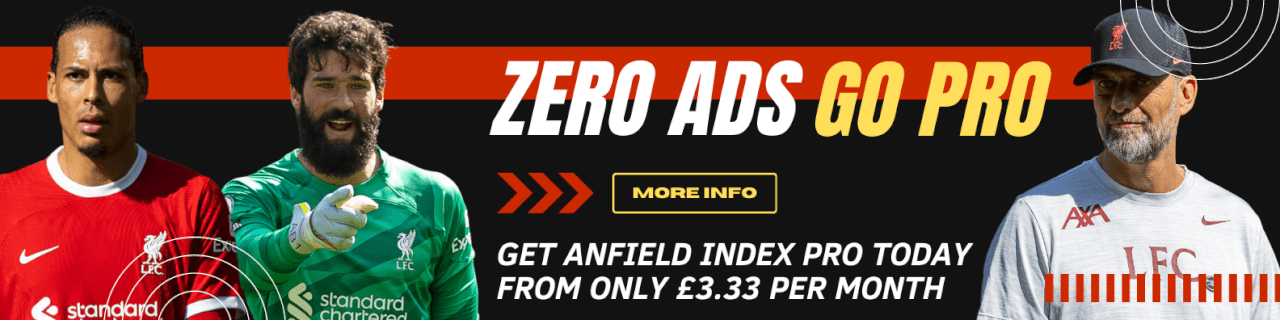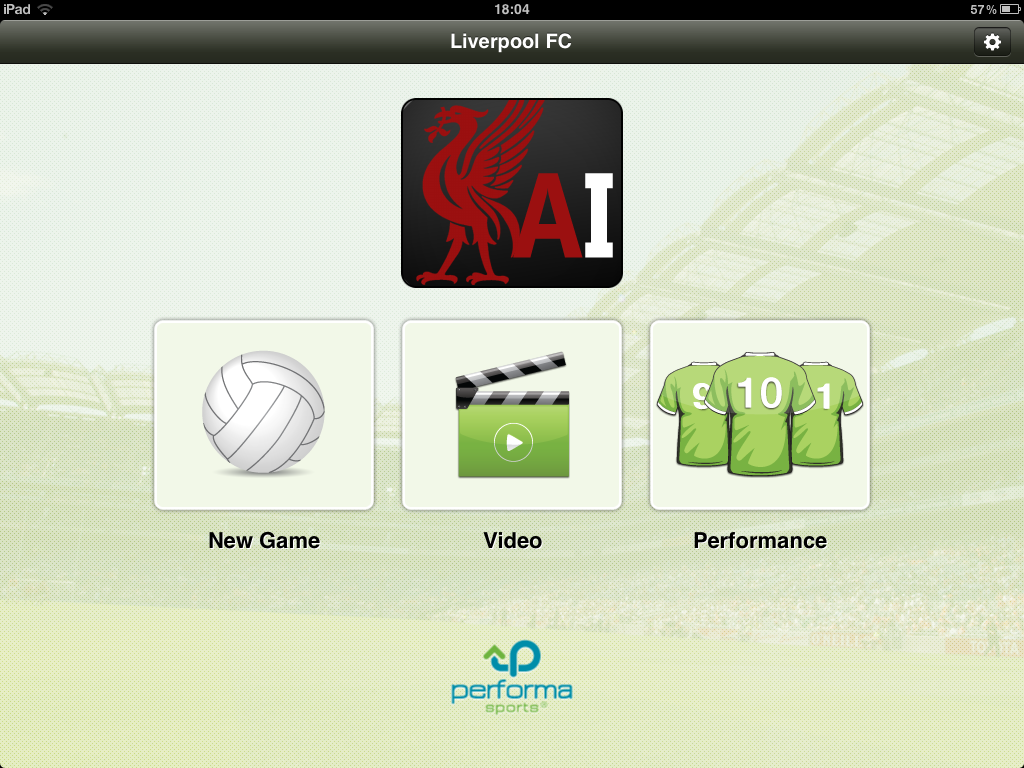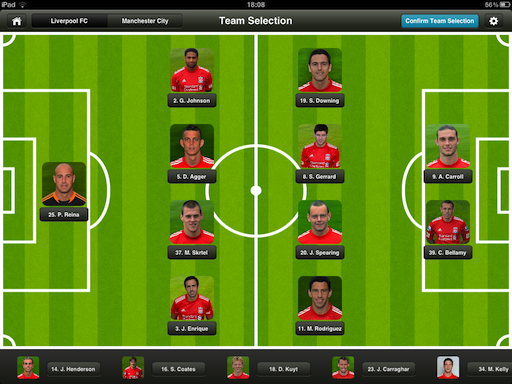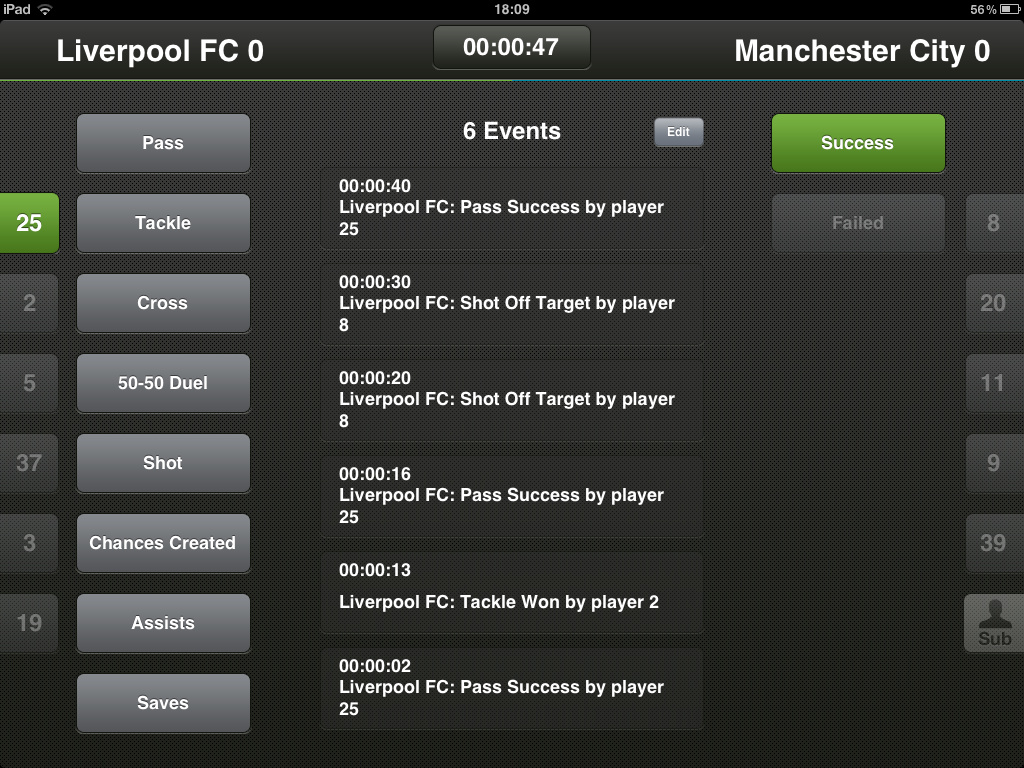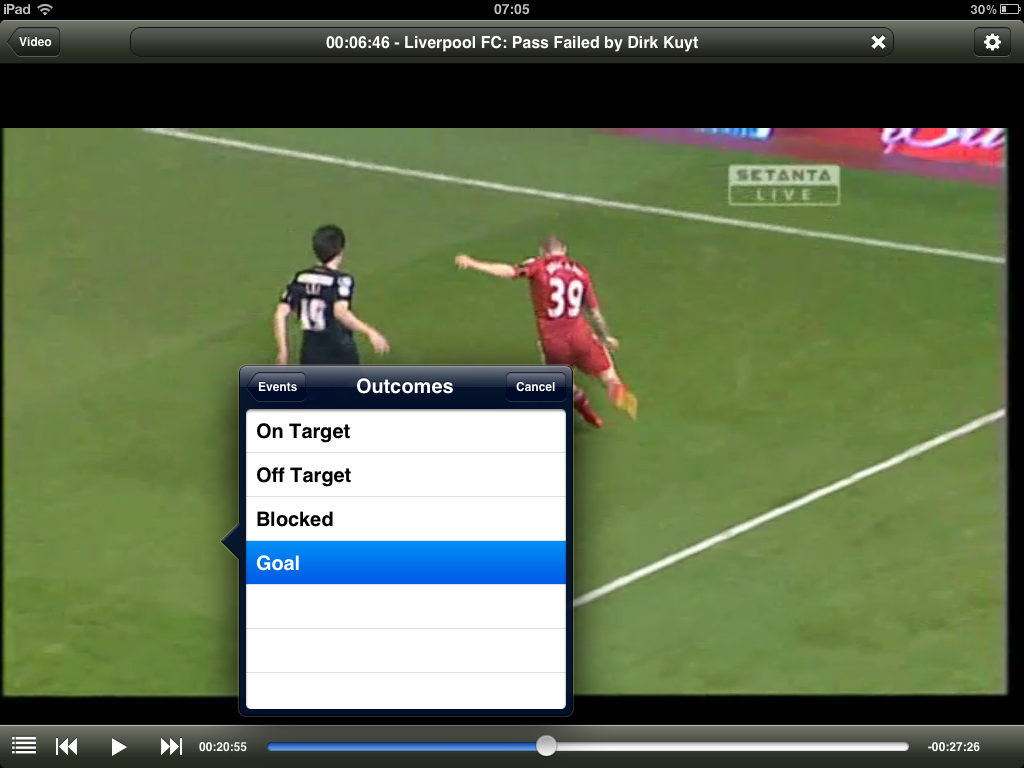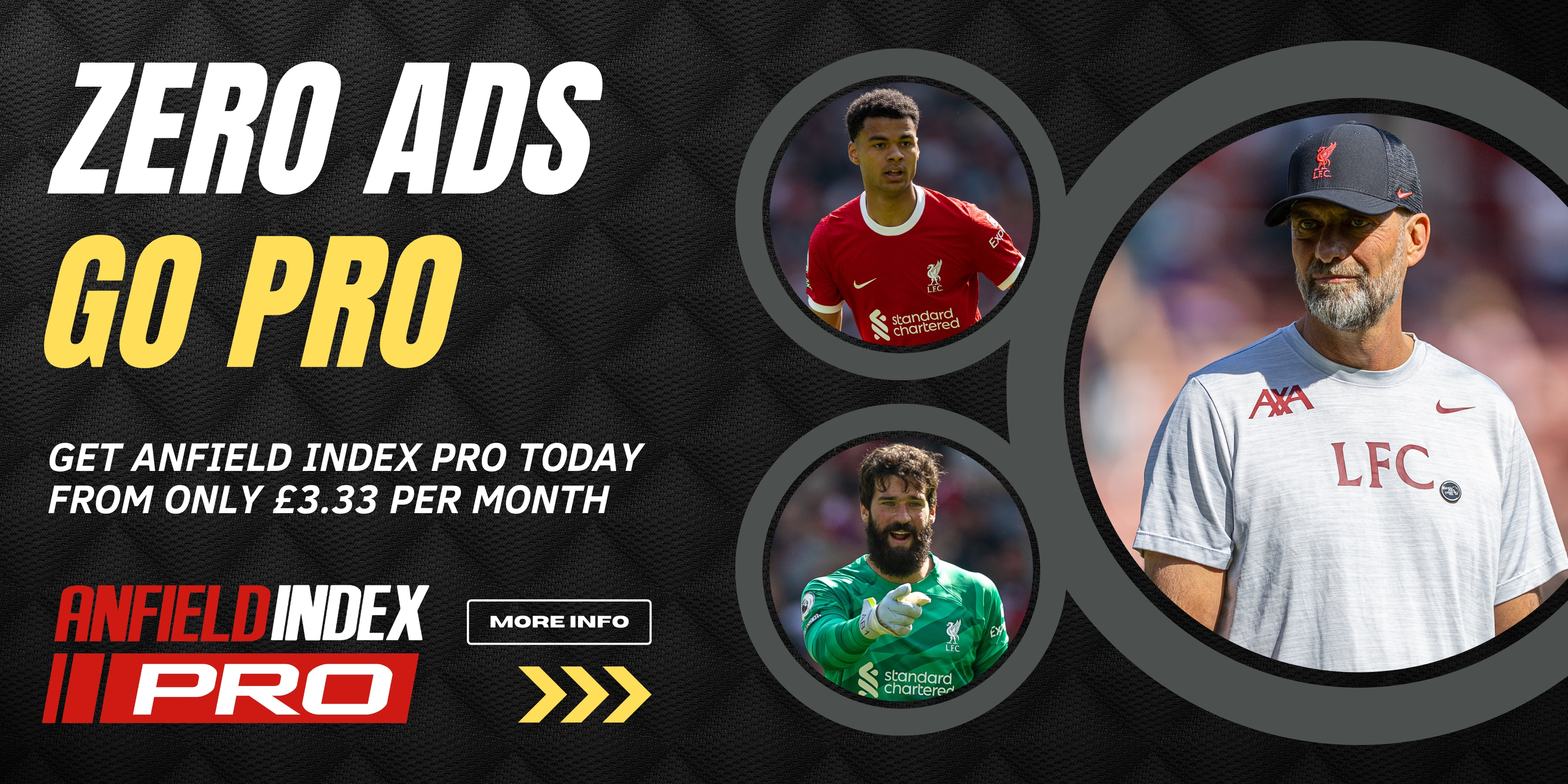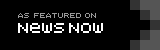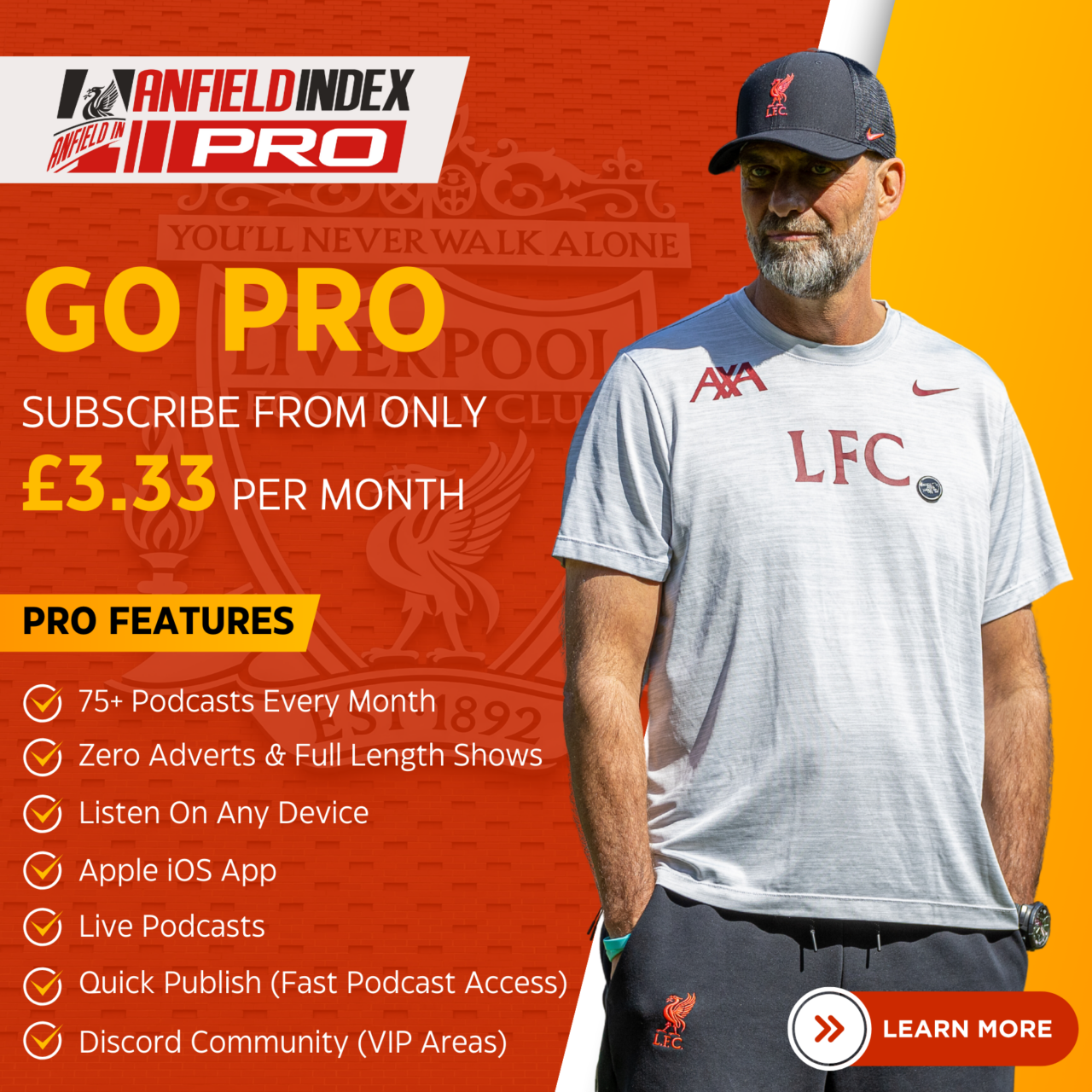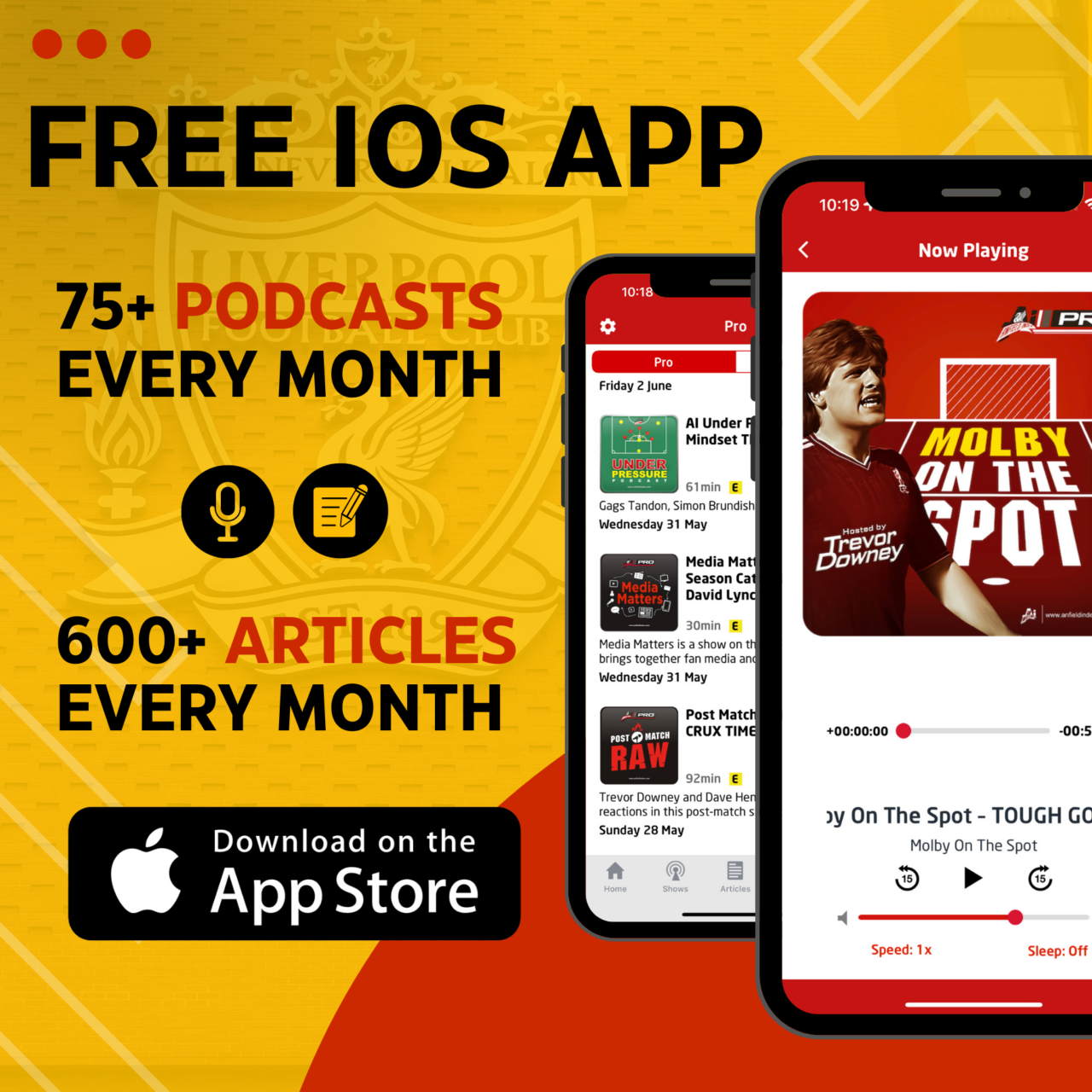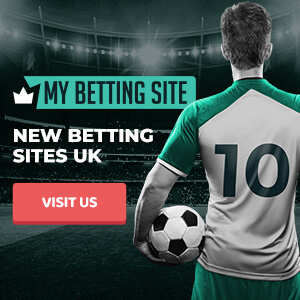As you may have already read (if not please click here: Liverpool Vs Oldham Stats Analysis) we collected the stats for the Liverpool FC Vs Oldham Athletic game manually. As we did not have access to Opta stats for this competition we thought we’d try and collate the stats via the Performa Sports iPad application.
This application allows you to collate stats for any game you wish. You can either collate stats for the whole game for both teams (warning; this can take up to 8 hours per game – 4 hours for each team) or you can do a player profile and collate stats for a player that you wish to follow in the game. Following one player makes it possible to punch in stats in real time however if you wish to cover the whole team it would be best to use the video feature where you can upload (via iTunes directly into the application folder) a video of the match if you have it in iPad format.
Here are a few screen prints to help review how we used this application:
From the screen shot above you can click on the settings button in the top right corner and add your teams and also import the footballers pictures. Not only that you can amend the statistics that you wish to record by adding extra to the ones already created by default on the application.
As we were having a play around with the application all of the images shown do not the default statistical options. We somehow managed to configure and change all of the options to suit our own way of collating which shows that you can amend and change a lot of the options.
Clicking on the new game icon will take you to a screen where you fill in the full match details, such as opposition, team, competition and date. Once you’ve filled in this screen you get to choose the players that are selected in the team (shown below).
As you can see above (note Enrique and Johnson are on the wrong wings!) the players can be laid out as follows above. You can change the players easily by clicking on them and selecting the player you wish to replace them with. Once your team is completed you can just click on the “Confirm Team Selection”.
Once the team is confirmed you can start the match and start to watch the game whilst collating data. The screen looks like this:
To record a stat you can click on a players number, click on the statistic on the left hand side and then click on whether the statistic was a success or failed (these options can be changed so that the outcomes match the statistic, for example for crosses you could have the outcomes as; Completed, Over hit, Hit the 1st man & Out of play. The app is totally customisable to whatever you wish to do with it. The settings are very easy to change or add new stats.
Please note: try to record every single action could result in one match taking a very long time to record statistics. Once you have completed the recording of the stats you can navigate back to the home page and click on the “Performance” button.
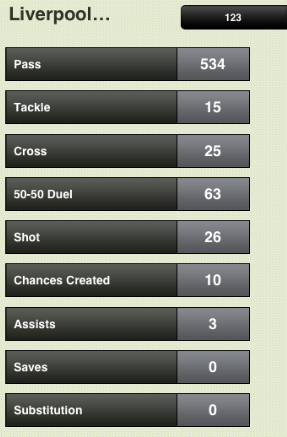 In the Performance area you can click on a match and break down the statistics in the match.
In the Performance area you can click on a match and break down the statistics in the match.
The stats on the left are those that were collated by us for the Liverpool Vs Oldham Athletic 3rd Round FA Cup match on Friday evening. We spent four hours collating this data on the next morning to ensure our readers could get access to some sort of stats from the game.
These stats can also be displayed in a player mode so that you can see how the player played in the match. What I noticed whilst collating the data was that Martin Kelly was very active during the game and he proved this with a pass accuracy % higher than anyone else’s in the team.
Other stats collated were the amounts of crosses and how many crosses were accurate from all of the players with Craig Bellamy becoming the most accurate on the night.
We have not tried recording stats live just as yet as it suits us better to obtain a video and upload this into the application to collate stats.
Uploading Video to the Performa Sports App?
Uploading a video is very simple. All you would have to do is ensure that you that have the match video in iPad format (.mp4) and then go into the applications section on iTunes and select PerformaSports app at the bottom of the screen and you’ll see an “Add” button. This is where you can add you match videos. These will then appear in the videos section of the application.
If you are going to record stats for a match directly from the video like we do then when you first open the video the application will ask you to select a match that you’ve already created or it will ask you to create a new match. Once either of these are selected and the actions completed you’ll be able to record stats whilst watching the game. This is where it will, obviously, take a while to collate the stats as every time you click the screen to record a stat the video pauses and a dialogue box appears, shown below, where you can add your stat.
Once you have collected all of your stats you can easily export them into CSV format and then either save them in a folder on your iPad or send them via email to yourself so that you can analyse them some more.
It’s an excellent application that will definitely come in handy for us when we do not have access to stats for non-Premier League matches. If you’re a coach or do a lot of analysis in sports this app maybe for you, although it comes at a whopping £699 – it maybe the answer for you in your profession or hobby!
Interested? Then you should definitely check out their website http://www.performasports.com and also check out the app on the Apple App Store: Performa Sports iPad App